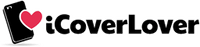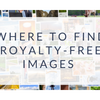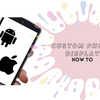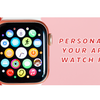How to Bring Your Print Designs to Digital Form?

Nowadays, digital designing is taking over the stage of print designing. But while print designing will never disappear completely, it would become side-lined and less useful than what it used to be. This makes digital designing skills an important addition to every designer’s toolbox.
Are you a print designer and looking to move your design focus entirely to digital form or to diversify your client base? Here are useful tips to bring your print designs to digital form:
Prepare Your Print Design
This is the first step to digitalizing your design. If your design is in pencil, you need to ink over it with a pen to create clear, black lines that will scan easily. This is necessary to save time and prevents headaches in the next step.
Scan The Print Design
Now that you have recreated your design in pen, it’s now ready to take it into the digital realm using a scanner. Make sure to scan the design correctly and set the resolution to at least 600 dpi. If necessary, scale down the design.
Clean Up the Scanned Image
Now you have your print design in a poor digital form. The next step involves cleaning up the scanned design to get rid of the smudges and white background, making the background transparent. This will make your design look crisp and clean. You can use Photoshop or any other available software tool.
Note that you don’t necessarily need to make the drawing perfect. Just touch it up to give it a cleaner final design. You also need to adjust the contrast too. Clean up your design by taking off any stray pencil lines or ink.
Vectorise Your Scanned Image
Now you have an outlined digital design with a transparent background but if you zoom in on your design, you may notice some pixelation, where the lines are jagged and imperfect. You need to vectorise the design. When you do the pixel-based image would be converted into defined, geometric shapes.
You can easily achieve this using any illustrator – CorelDraw, Photoshop, Live Trace, and so on. Once you’ve vectorised your drawing, you’ll notice that the pixilated lines are now sharp and smooth. A close look will reveal some small irregularities, which can be easily fixed.
Add Colour to Your Design
Now you have a clean, smooth vectorised image better called an "illustration.” If you which to add colours to your illustration, now is the time to do that. Depending on the software tool you’re using, you may have to tweak the lines a bit before you’ll be able to add colours. If you’re using Adobe Illustrator, you can easily achieve this using the Live Paint feature in Illustrator.
Now you have successfully converted your print design into a digital form. We hope this post has helped you to gain the needed understanding to turn your sketch or print design into digital form. If you don’t have a scanner, you can also use your mobile device. There are several mobile apps on Playstore or Appstore that can convert images captured on your mobile device into a vector.
-
Posted in
digital design, print design