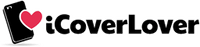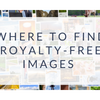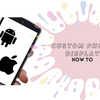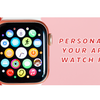How to Personalise Your Apple Watch Face?
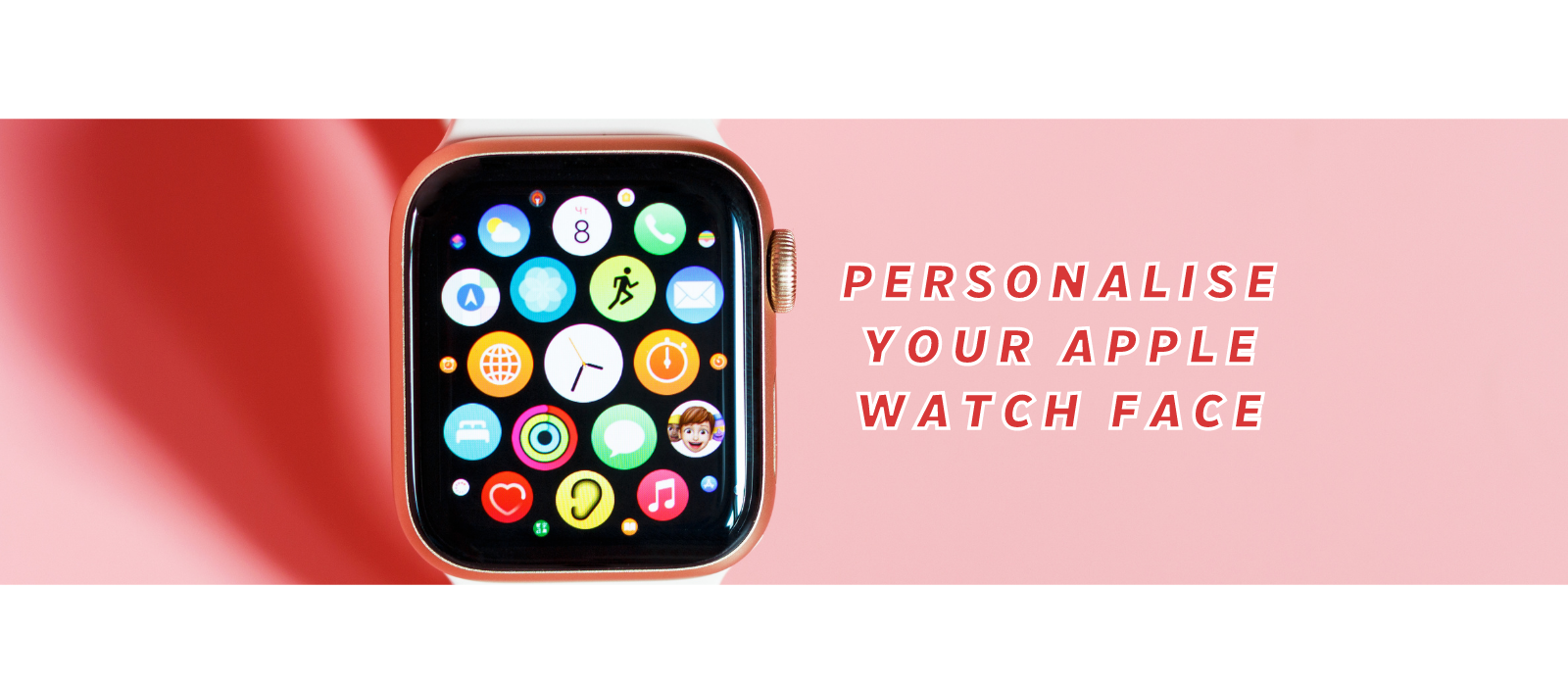
If you wish to make some changes to your Apple watch looks, then this article is for you. Apple watches come with lots of built-in watch faces, which you can customise to give your Apple watch a different style, colour, and to equip it with specific features. Here’s how to personalise your Apple watch face and complications (little bits of information from apps that appear on the watch face):
Foremost, upgrade to watchOS 7 or higher. Although you can personalise your Apple watch face with any watchOS version, you should upgrade to watchOS 7 or higher to take advantage of the newest innovations and additions.
How to select your Apple Watch face?
- To see all the available watch faces in your current collection, swipe from edge to edge on your Apple Watch. You can also long-press on the watch face to see all available watch faces.
- When you see a face that you prefer, simply stop swiping and tap on it to choose that face.
How to add, remove, and personalise your Apple watch faces?
- Long-press on your watch face to see all watch faces in your collection.
- To put in a new face, scroll left until you get to a screen that reads “New.”
- Tap the plus “+” icon.
- Swipe with your finger or turn the digital crown to browse through the list of available faces.
- Tap on the face you wish to add to your collection.
- To personalise a face, tap “Edit” on the face. Swipe right or left to find and choose a feature to personalise. Turn the digital crown to select a new personalisation, such as markings and colours, for that feature.
- To remove a face, swipe till you get to the face you like to remove, long-press on it and drag it up (swiping it up). Then press “Remove.”
How to add and personalise Apple watch face complications?
You can also decide to add and personalise face complications, such as weather reports, timer, stock prices, and so on.
- Scroll to the Watch face you wish to add complications. Long-press on it and then tap Edit.
- Swipe leftward to the last screen. Complications are always shown on the last screen if they are offered.
- Tap the desired complication to select it.
- Turn the digital crown to change it.
- When you’re done with the changes, press the digital crown to save the changes.
- Tap the Watch face to switch to it.
You can also add, remove, and personalise your Apple watch face from your iPhone (iOS 14 or higher). Here is how to personalise your watch face from your iPhone:
- Open the Watch app on your iPhone.
- Scroll to the “Face Gallery.” It’s located on the bar at the bottom of the app.
- Scroll through the available faces.
- Choose your preferred face and personalise its style, colour, and complications.
- Once you’re done, tap “Add” to add the personalised face to your collection.
- To remove a face, navigate to the “My Watch” tab in the app. Click on the “Edit” button next to “My Faces.”
- Click on the red “-” button on the left side of the face you wish to remove.
- Click on the red “Remove” button and click on “Done.”
Final Note
The steps highlighted above will help you to personalise your Apple Watch face but if you want to skip all the hard process, you can download the best Apple Watch faces here. You can also click here and get yourself a personalised Apple Watch strap.
-
Posted in
Apple Watch, customise Apple Watch